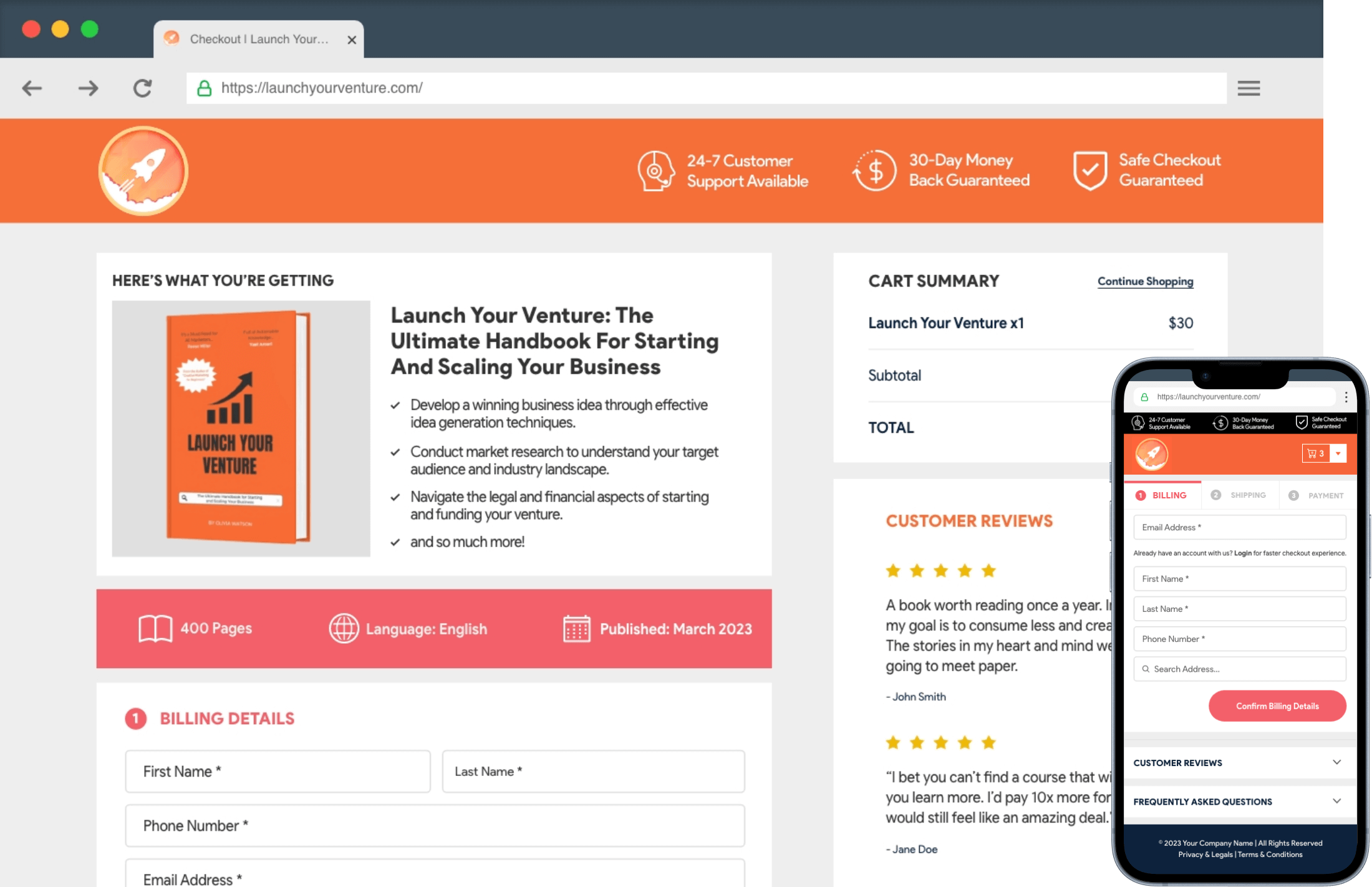Order Bumps are a sales strategy by which retailers offer complementary items and services to customers during the checkout process. WCPlus includes this feature, allowing you to set Order Bumps easily.
To set this, navigate to WC Plus > Order Bumps. Hit the Add Offer button afterwards.
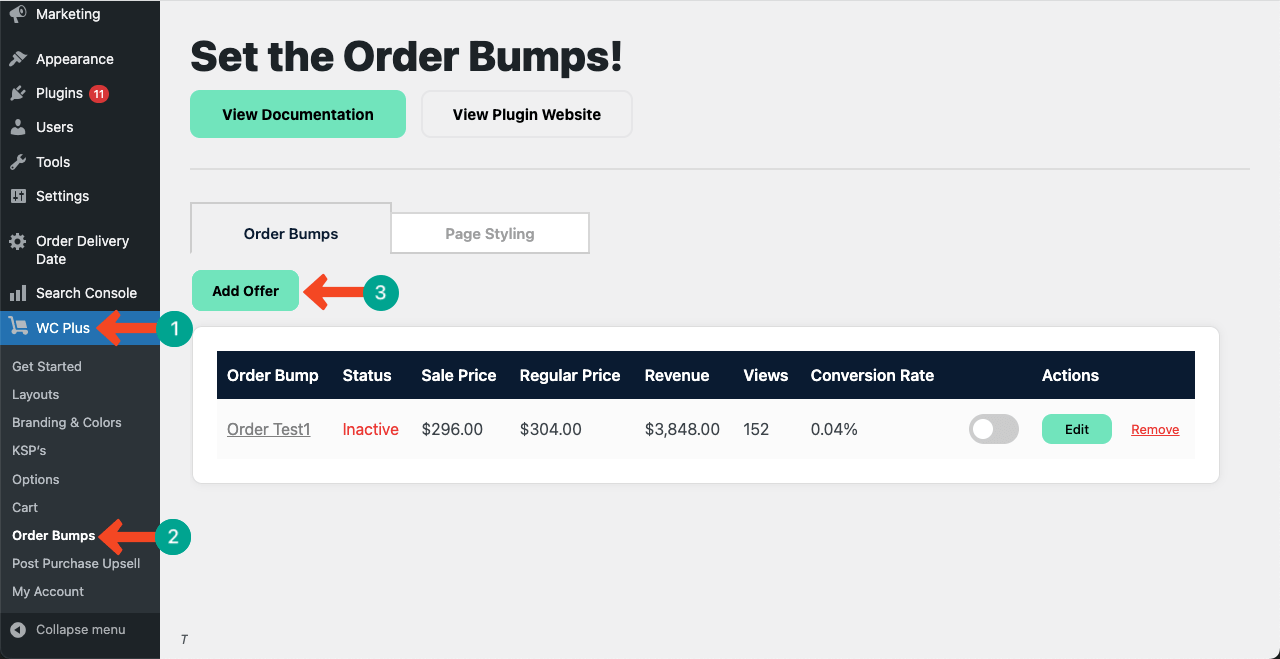
A new page will open. Go to the Order Bumps tab.
Give a name to the Order Bump first (e.g. we’ve set the name Order Bump 01). Select your desired product that you want to set as an order bump by hitting the respective dropdown icon under the Product option.
You can mention the number of products you want to order bump in the Quantity box. Set the Sale Price and Regular Price for the selected product. Write a description for the order bump.
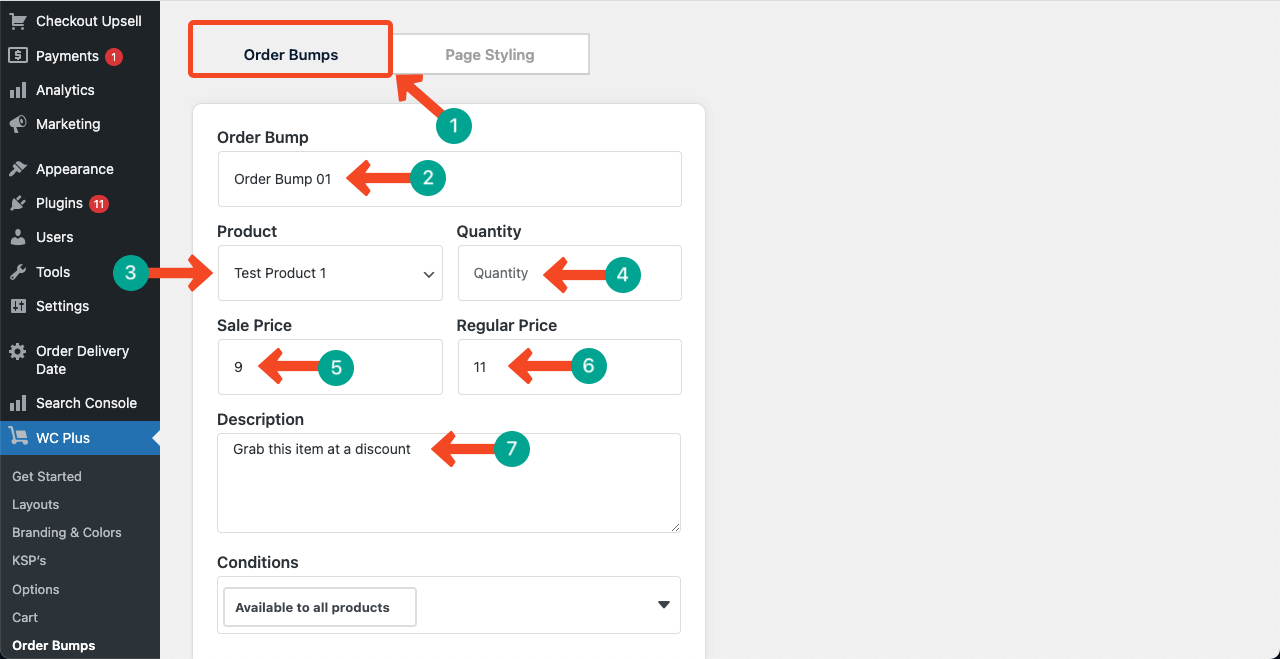
Scroll down the page a bit. The Conditions option has a dropdown list, including three options. They are:
- Available to all products
- Has product from a specific category
- Specific cart value (min-max)
Select the option you want. Selecting the ‘Available to all products’ option will apply the order bump for all the products in your shop.
Choosing the ‘Has product from a specific category’ option ensures the order bump is displayed only when customers buy products from the specific category.
The ‘Specific cart value (min-max)’ confirms the order bump will be displayed when the price of the selected items ranges between the pre-defined minimum and maximum value. Select the condition you want. Toggle on to enable this functionality. Press the Update Settings button to save the changes.
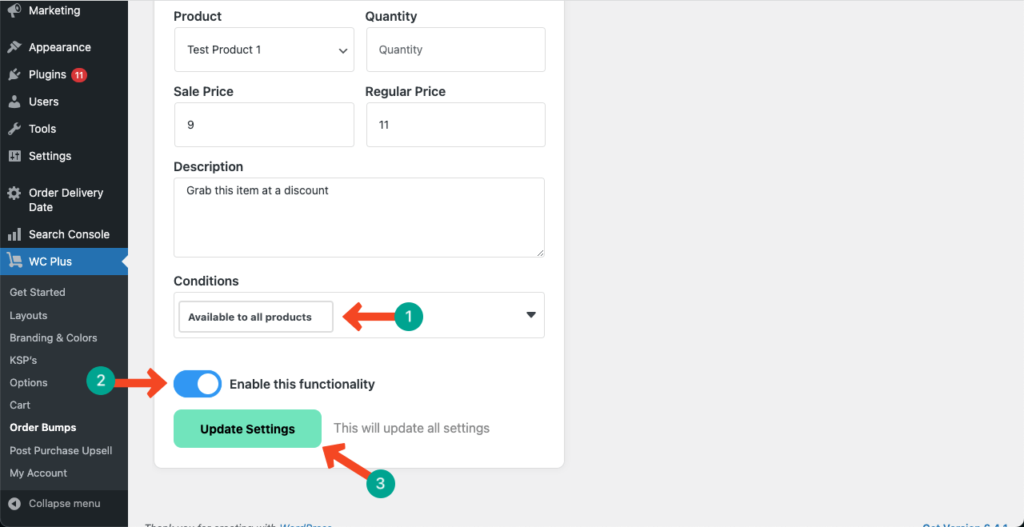
Thus, you can create as many Order Bumps as you want. Depending on your needs, you can enable and disable the respective ones. Once an order bump is no longer necessary, you can erase it by simply pressing the Remove button.
Go to the Page Styling tab to stylize the Order Bumps section.
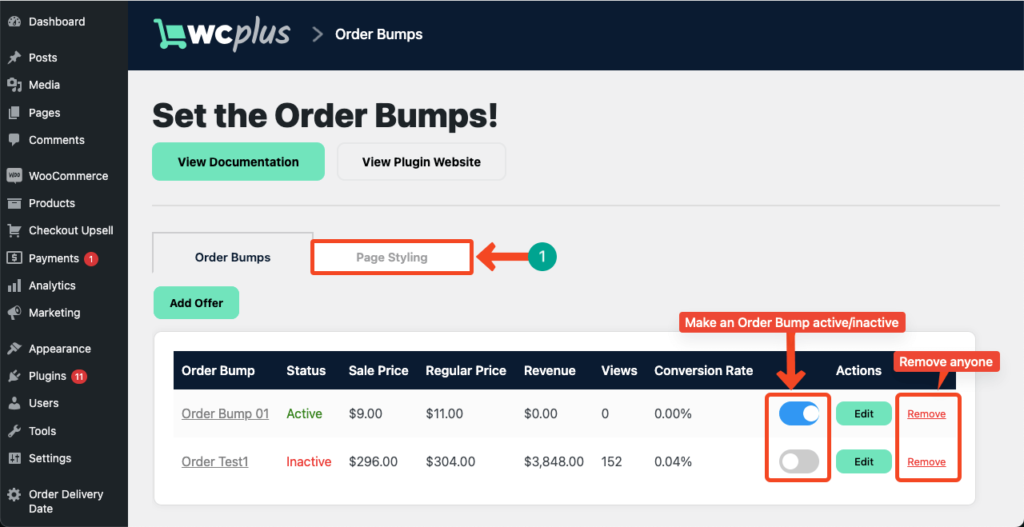
Select colors to stylize various sections on the Order Bumps page. Press the Update Settings button before exiting to save all the changes.
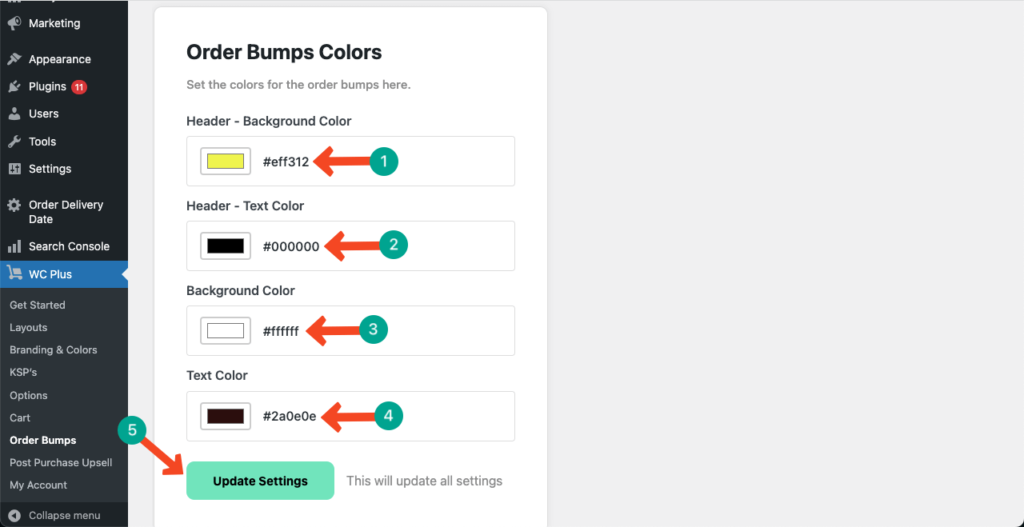
Preview the Order Bumps you have configured
Come to the frontend of your checkout page. You’ll get the Order Bump section at the bottom-right corner of the page.