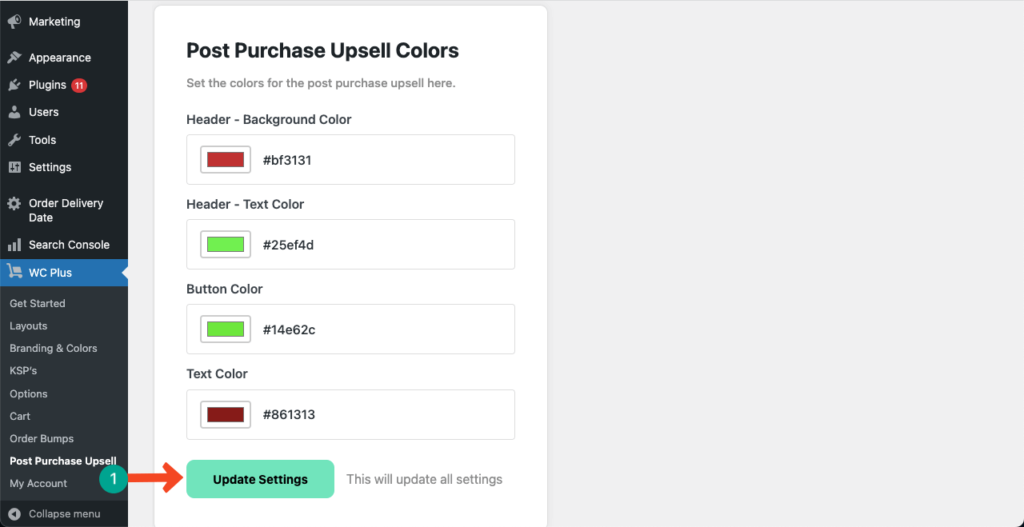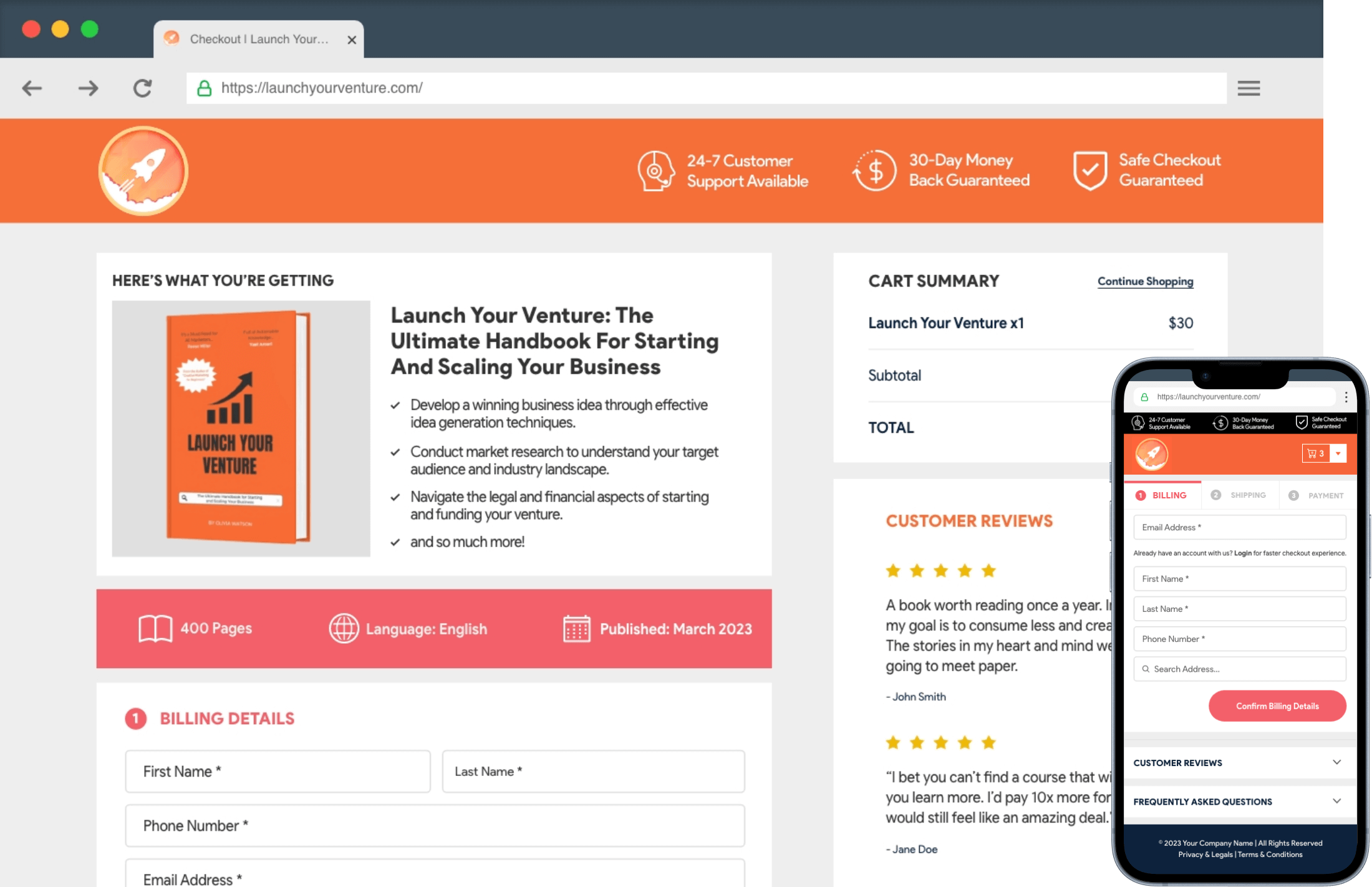Post-purchase upsells on the cart page present customers with additional products after they have added some items to the cart but before completing the purchase.
To set Post Purchase upsells, navigate to WC Plus > Post Purchase Upsell. Hit the Add Offer button.
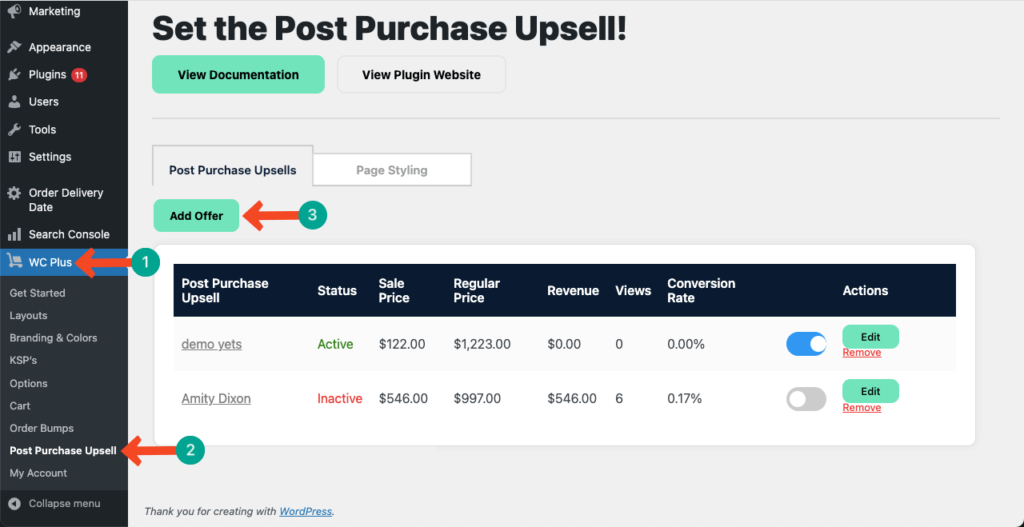
Get into the tab Post Purchase Upsells.
Give a name first to the Post Purchase Upsells configuration. Select a product from the dropdown list. You may specify a quantity for the selected product. Mention the Sale Price and the Regular Price.
Add a description that triggers customers to buy the product while completing the purchase.
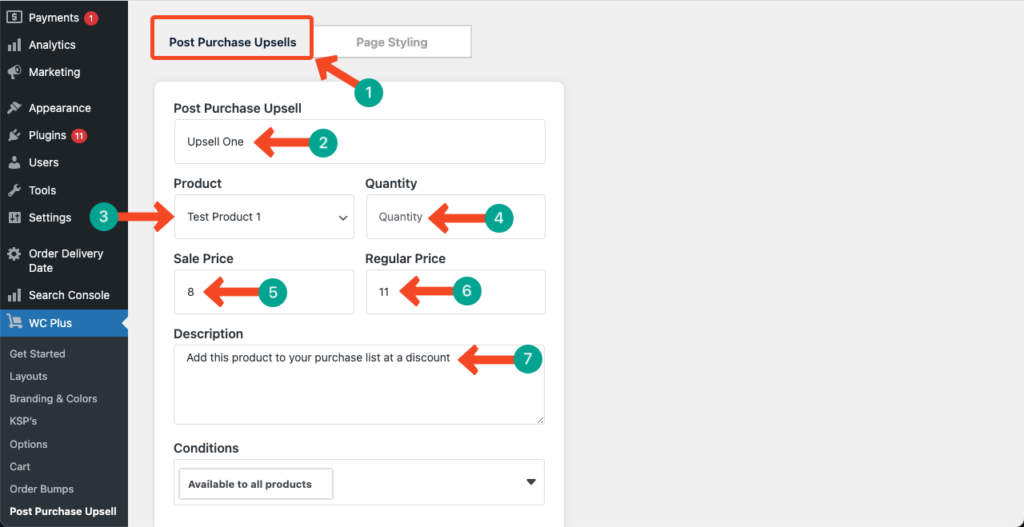
Hit the dropdown icon under Conditions. You’ll get a dropdown list with three conditions. They are:
- Available to all products
- Has product from a specific category
- Specific cart value (min-max)
By selecting the ‘Available to all products’ option, the post-purchase upsell will be applicable to all products in your online store.
Opting for the ‘Has product from a specific category’ condition means that the post-purchase upsell will be shown only when customers add products from a specific category to their cart.
Selecting the ‘Specific cart value (min-max)’ condition ensures that the post-purchase upsell is displayed when the total value of the item in the customer’s cart falls within a predefined minimum and maximum range.
Select the condition you prefer. Once you are done with the condition, toggle on to enable this functionality. Hit the Update Settings button at the end to save all the changes.
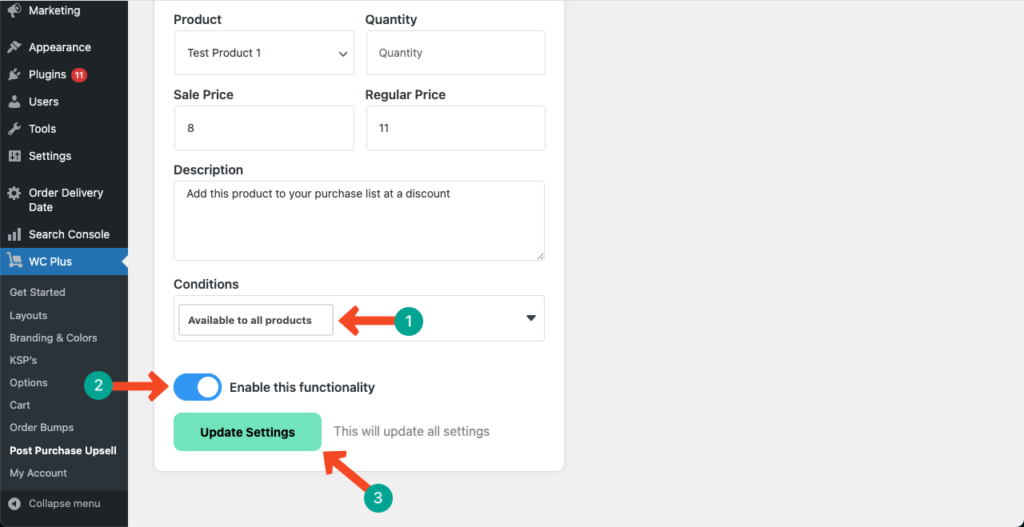
In the following way, you can create as many upsell items and manage all of them from this page.
Go to the Page Styling tab to apply stylization to the Post Purchase Upsell section.
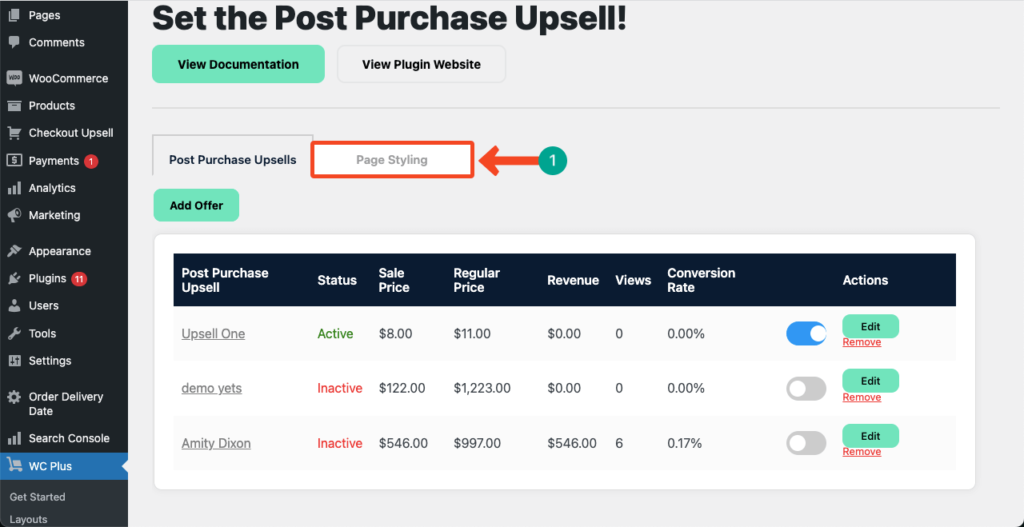
Select colors, or just type your desired color codes to customize colors for the respective section. Hit the Update Settings button at the end.