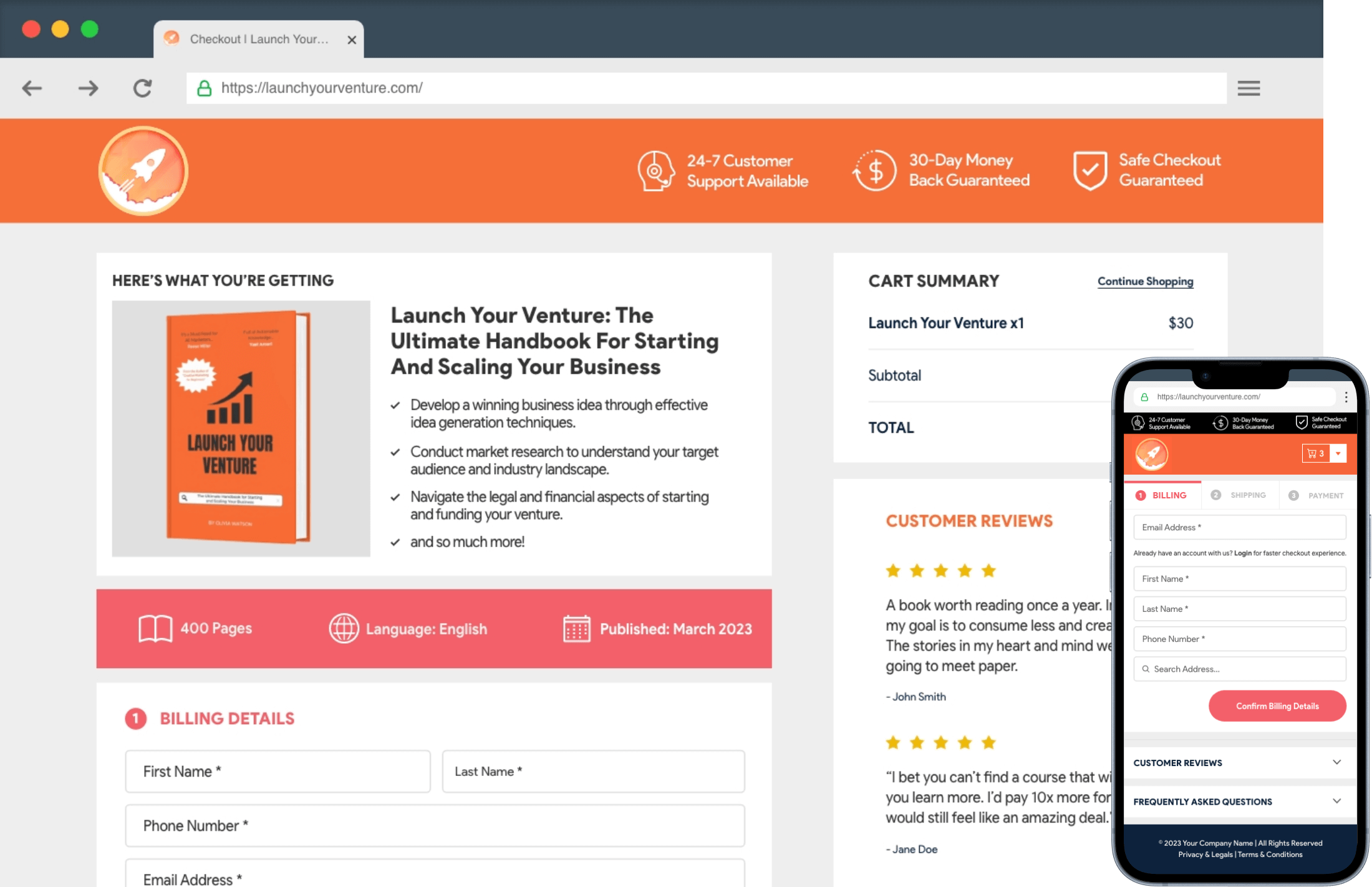Automated Sales Reporting allows you to receive timely updates on sales performance and key metrics of your eCommerce site. This documentation post will explain how to enable Automated Sales Reporting through Emails using the WC Plus plugin.
Go to WC Plus > Reporting.
You’ll see their three reporting options: Daily Report, Weekly Report, and Monthly Report. The name itself tells what their job is.
You may enable all of them or particular ones.
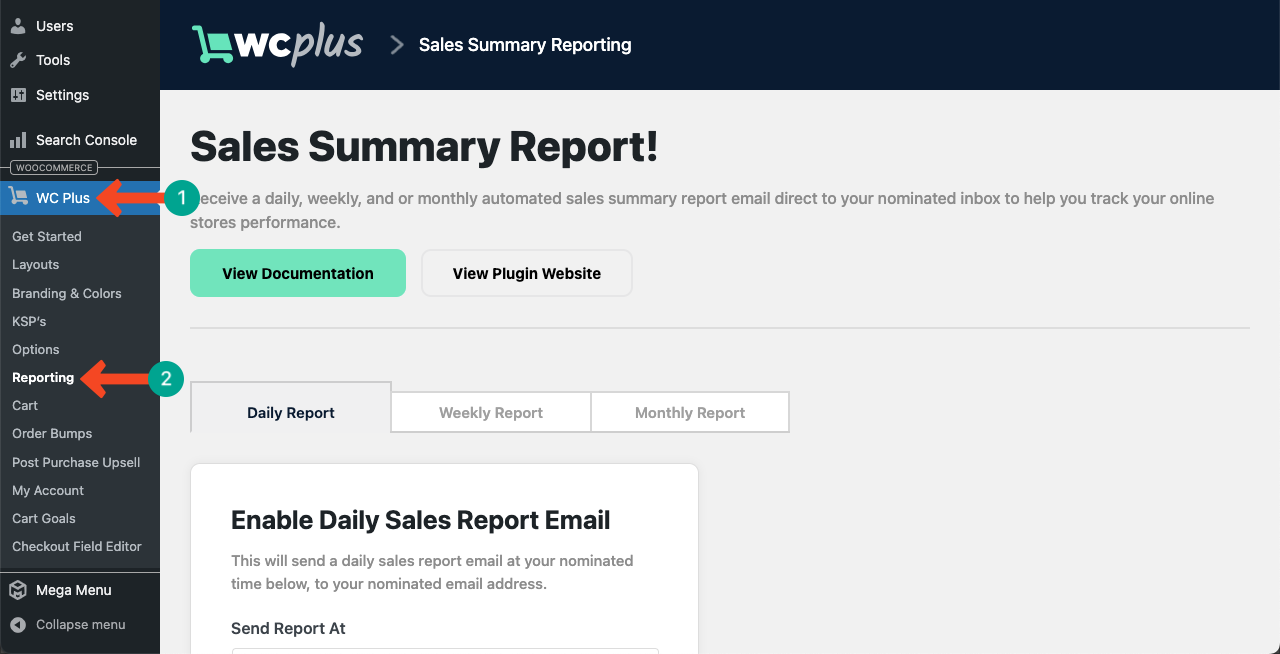
How to Enable Daily Sales Report
Come to the Daily Report tab.
Click on the clock icon. It will open up a time list from where you have to select a time.

Next, type an email address to which you want to receive the sales report.
Toggle on the Enable this functionality option. Finally, hit the Update Settings button.
Thus, you can enable the daily sales report email.

How to Enable Weekly Sales Report
The process is the same as described in the above method.
Come to the Weekly Report tab.
Then, set the reporting time, mention the email address, toggle on the functionality, and save the changes by pressing the Update Settings button.
Do this one by one. Thus, you can enable weekly sales reporting.

How to Enable Monthly Sales Report
This process is also exactly the same as the previous two methods. Still, we’re describing briefly what to do here.
Come to the Monthly Report tab.
Set a reporting time and an email address. Then, toggle on the functionality.
Save changes by pressing the Update Settings button.

This way, you can enable each reporting option.
How to Disable a Particular Sales Reporting Option
If you don’t want a particular reporting option, go to its tab and toggle off the Enable this functionality option, as shown in the image below.